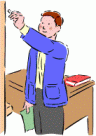
1. Don't use what you upload to the demo on eBay
This demo is fully functional except it is public so, for example, photos you upload to the demo web space would not be safe to use on eBay because anyone could come along and delete or alter them. With membership you will have your own member name, password, and separate web storage space so your files will be safe.
2. In the LaunchPad go straight to iDrive2
iDrive2 is the file manager for image files (graphics and photos) and everything starts with photos so experiment there first:
-
Create a new folder - very important for keeping yourself organized. After you have signed up and are using your own storage space you definitely won't want all your pictures all dumped together in one place.
-
Go "into" the new folder you created - click on the folder name in the Folder Section or use the handy "ALL Folders List"
-
Upload some photos - go to the Upload Section of the iDrive2 page and experiment with the two different methods provided for uploading: Java and Browse
-
Click on the "Optimize" button - After uploading is complete in the File Section next to each photo there is a button labeled "Optimize" which leads to the full set of Optimizing tools available to you. Crop, Rotate, Mirror, Resize, Brighten, Soften, Fuzzy Edge, Beveled Edge, Add Copyright, Compress, Save.
IMPORTANT: The last step "Save" enables saving with a different file name than the original so you can compare results and preserve the original for additional experimenting. For example, a good technique to use when experimenting and comparing is to add letters onto the back of the file name to signify various versions such as "CCC" for Cropped, Copyright, Compressed.
|
3. First Things First! - it all starts with your photos
You will probably find yourself wondering how you will use your photos in a template or how all this gets onto eBay, etc. Of course it's important that you eventually understand all that, but the true foundation upon which everything else rests is being able to upload and prepare your photos so they can be displayed on the web and on eBay in the quality and sizes you desire. The purpose of the demo is to give you an opportunity to learn in advance how EAPH helps with that.
After you have signed up and have uploaded and prepared photos stored in your own web space then it's time to get "hands on" with tools like FreeForm or the Template Helper to create eBay item descriptions, About Me pages, etc.
In the meantime you may view the tutorials to gain assurance that you will be able to create extraordinary presentations. All you need to bring to the table is determination. If you get stuck anywhere along the way, that's what I'm here for: rob@robshelp.com
4. If you encounter technical difficulties...
If some links or buttons don't do anything, that usually means a pop-up blocker or ad blocker is preventing new windows from opening. To fix that either temporarily disable your pop-up or ad blocker or adjust it's settings to allow pop-ups or ads at the domains eaph.com and eaph3.com.
There is no third party advertising at EAPH but, unfortunately, all the techniques for opening new windows available to the good guys are also available to the bad guys. Thus your pop-up or ad blocker software has no way to determine which is which - you need to tell it.
Pop-up and ad blockers may be located in more than one place. Here are the common locations:
In your Internet browser's main tool bar - for example, in Internet Explorer the settings are under Tools
In add on tool bars such as eBay's, Yahoo's, and Google's
In Internet Security related software such as Norton Internet Security
Again, either temporarily disable the pop-up or ad blockers or adjust their settings to allow pop-ups or ads at the domains eaph.com and eaph3.com.
Note to MAC users:
There are known problems with EAPH using the Safari browser. Please use Mozilla FireFox instead. FireFox is available at mozilla.com and is a great addition to your Internet browsing arsenal - more web sites will function as intended by their developers when viewed using FireFox.
If you have problems with my programs please let me know and I'll do everything in my power to help or correct!
Rob
rob@robshelp.com
|

